Getting Started
Access the Portal
- After onboarding, check your email (including spam) for a password setup link from [email protected].
- Go to: https://app.pearcheck.com and log in with your registered account
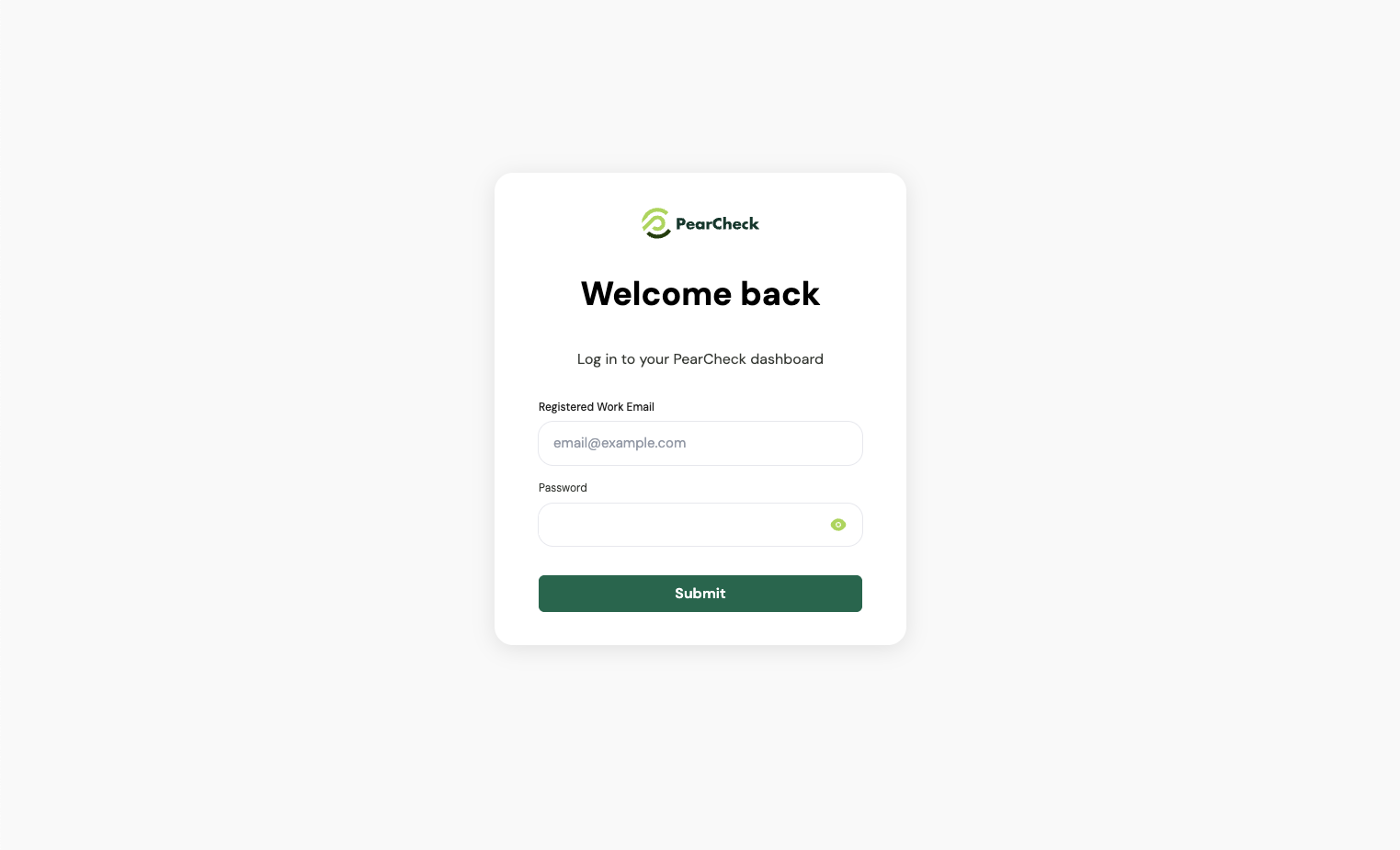 Once logged in, you’ll land on the Dashboard. Use the sidebar to access key sections:
Once logged in, you’ll land on the Dashboard. Use the sidebar to access key sections:
- KYC Verification – for verifying individuals
- KYB Verification – for verifying businesses
- CRB Verification – for checking credit status
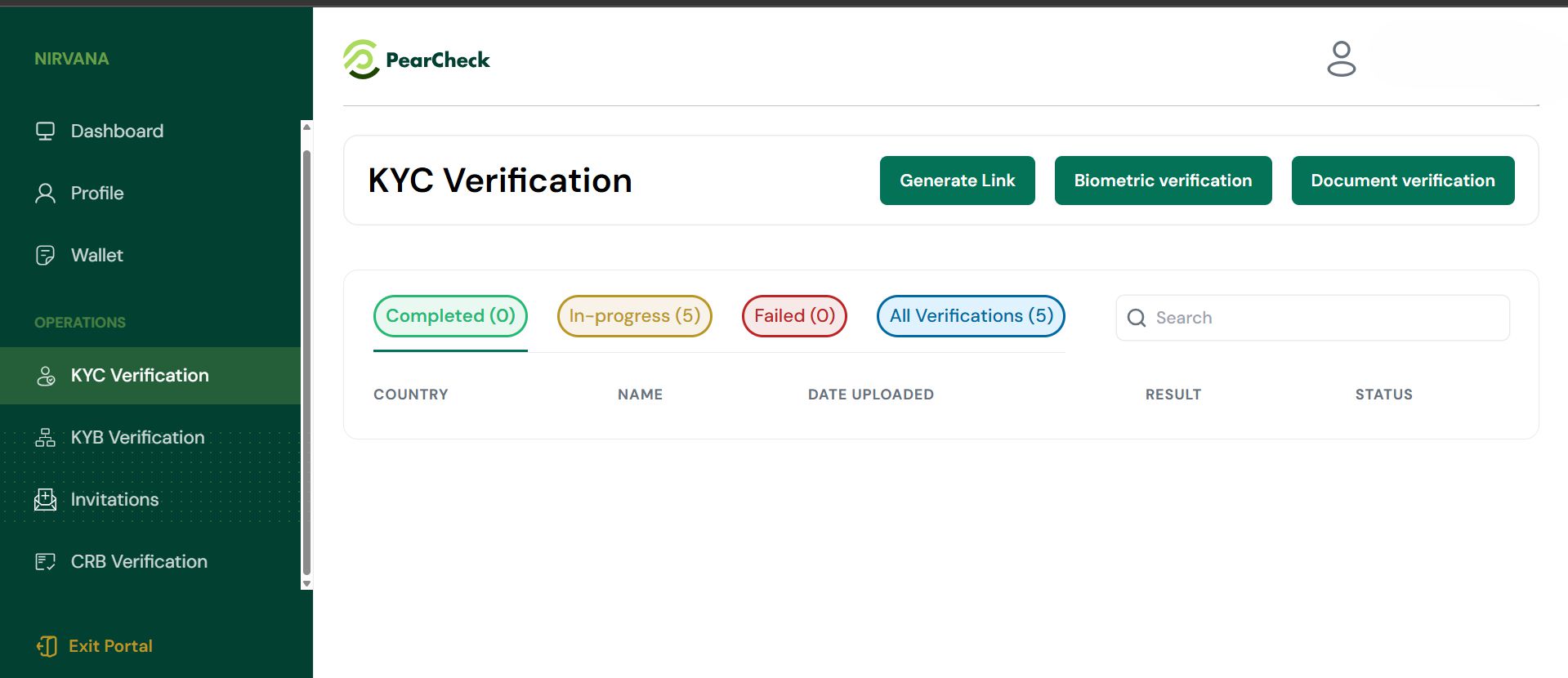
Generate a Verification Link
You can send users a link to complete document or biometric verification Steps:- Go to KYC/KYB Verification from the sidebar.
- Click Generate Link.
- Choose the type: Document Verification or Biometric Verification.
- Click Generate Link.
- Copy the generated link or toggle Send to recipient to have it sent directly.
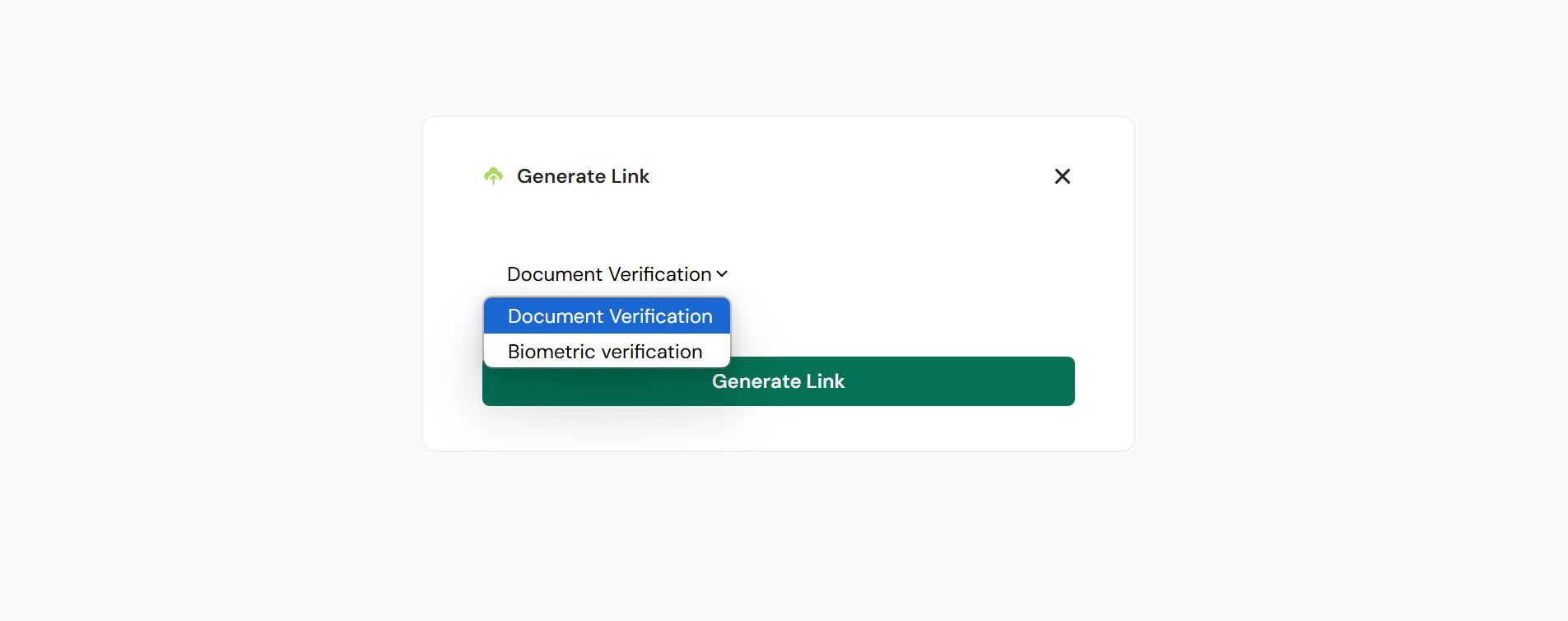
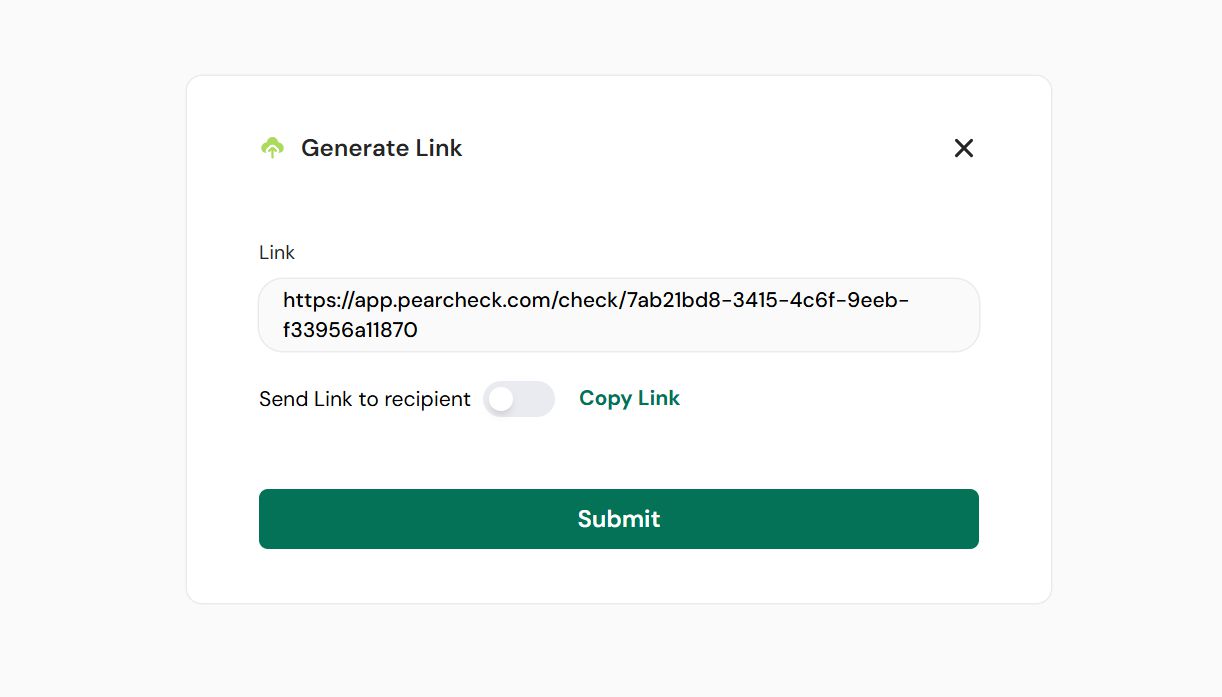
Upload an ID Document (Document Verification)
You can verify a user by uploading their ID directly. Steps:- Click Document Verification.
- Click Get Started on the pop-up.
- Choose the user’s country.
- Select the document type (e.g., Passport, National ID).
- Upload a clear photo or scan of the ID.
- Click Submit.
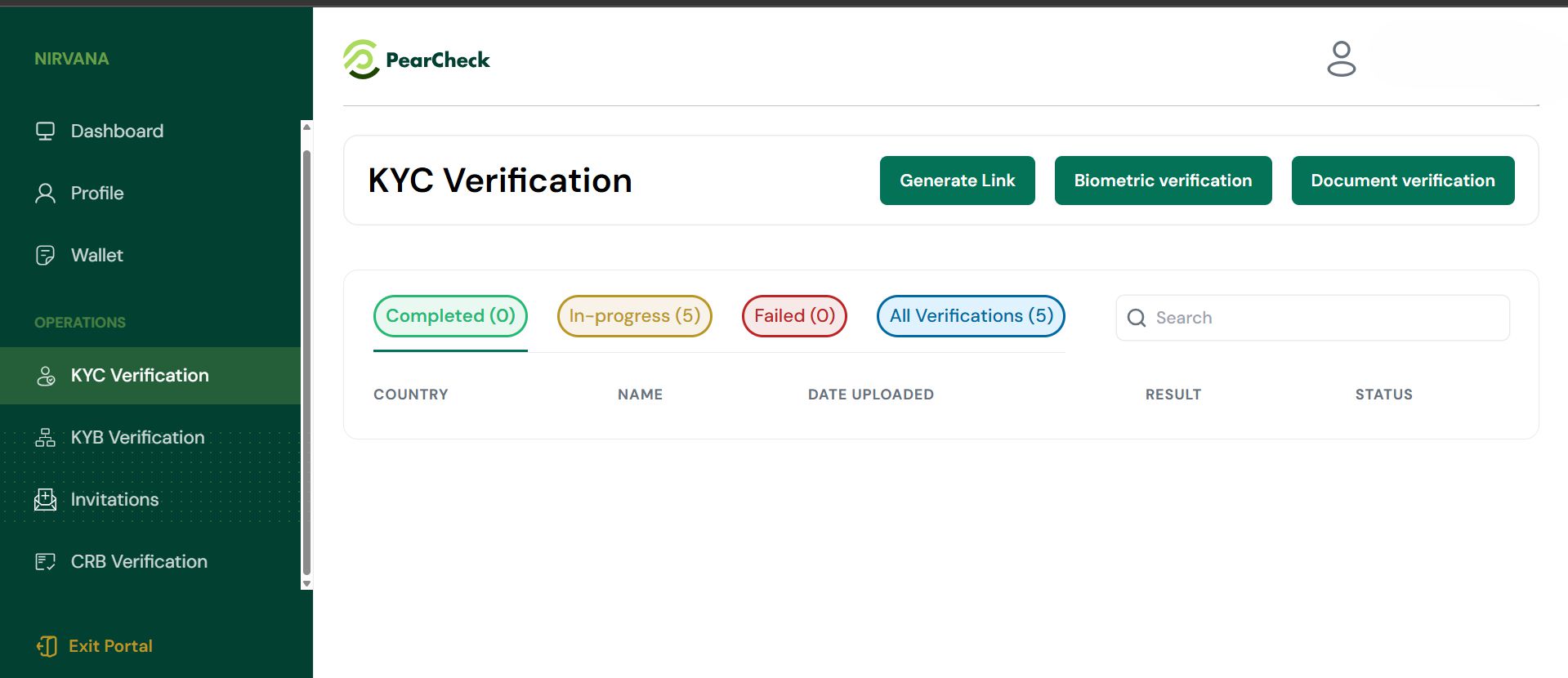
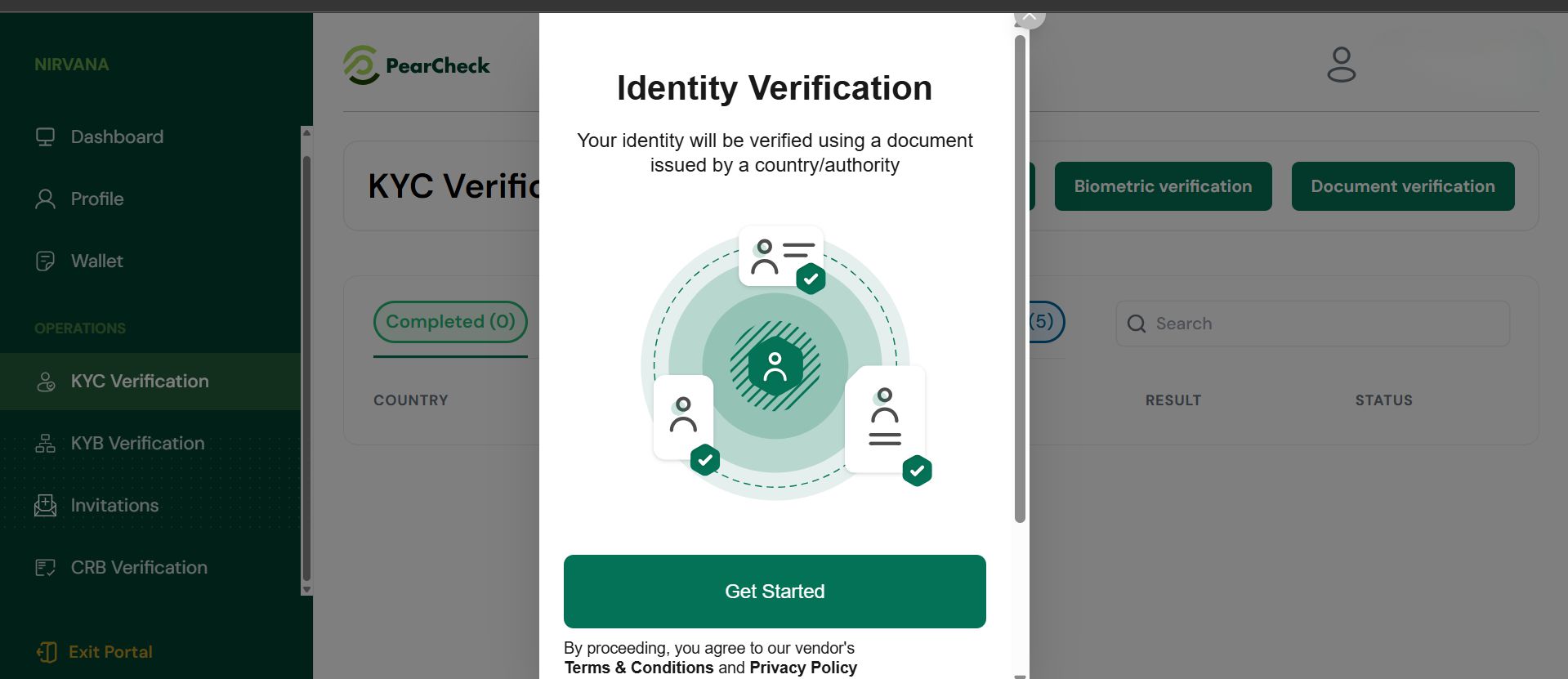
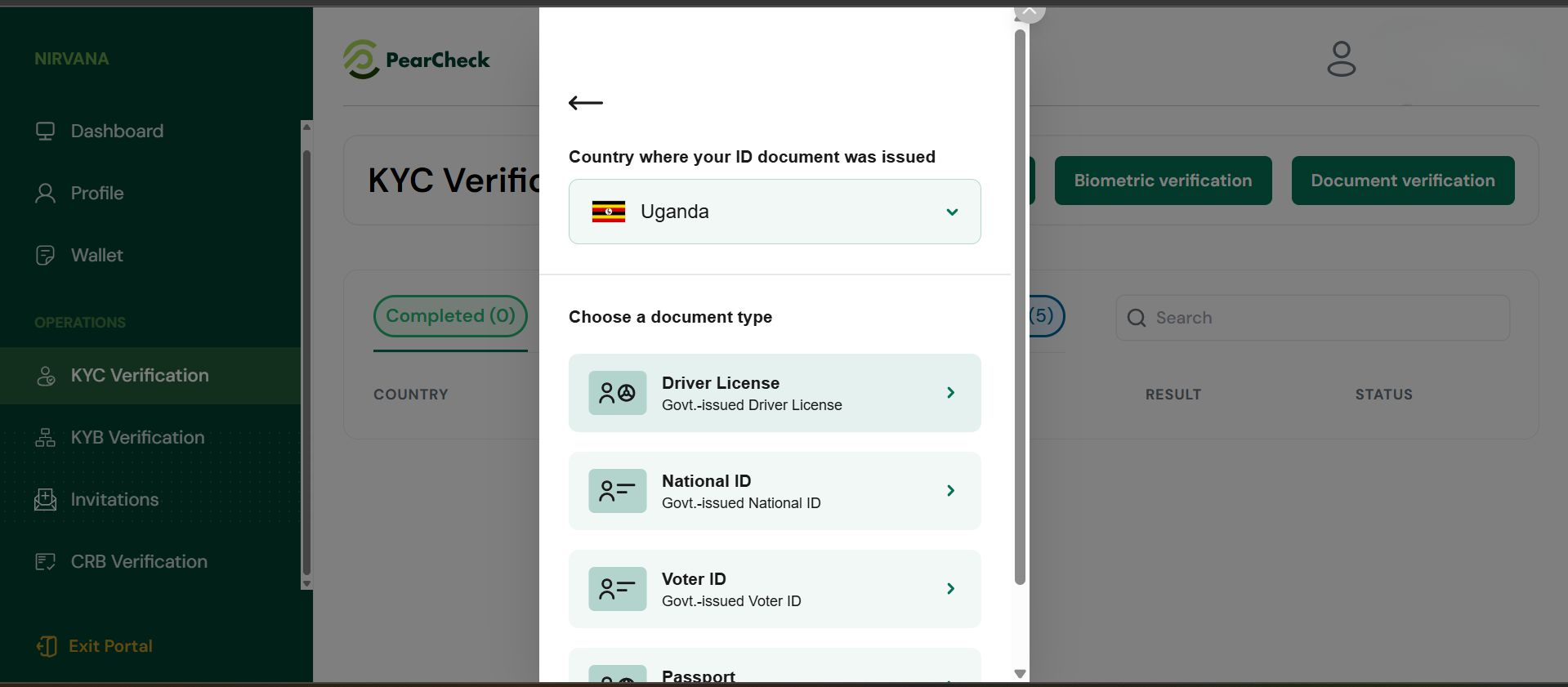
Capture a Selfie (Biometric Verification)
Biometric verification captures a live selfie to confirm identity. Steps- Click Biometric Verification.
- Click Get Started.
- Allow camera access if prompted.
- Follow the instructions to center the face.
- Capture selfie → Confirm preview → Submit.
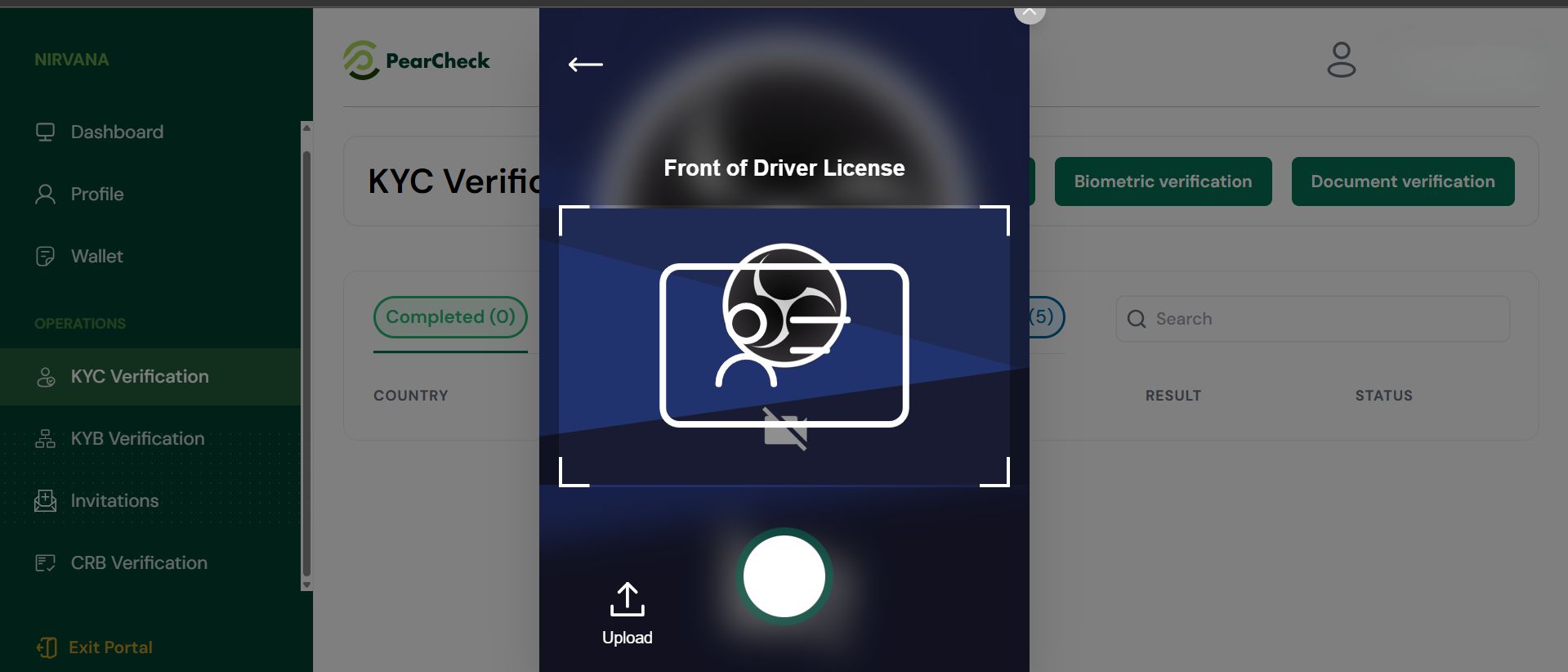
KYB – Business Verification
PearCheck’s KYB module helps verify registered businesses and assess risk through a step- by-step data capture and document verification process.- Generate KYB Link: Navigate to KYB Verification > Generate Link, select KYB, and enter the email of the business contact.
- Start Verification Manually: Click Business Verification + AML, then click Get Started.
- Choose the business’s country.
- Select business document type (e.g., registration certificate).
- Upload business documents and any director/owner ID if required.
- Click Submit.
- Country, Business Name, Date Uploaded
- Result, Status (In-progress, Completed, Failed)
- Risk Level (based on AML checks)
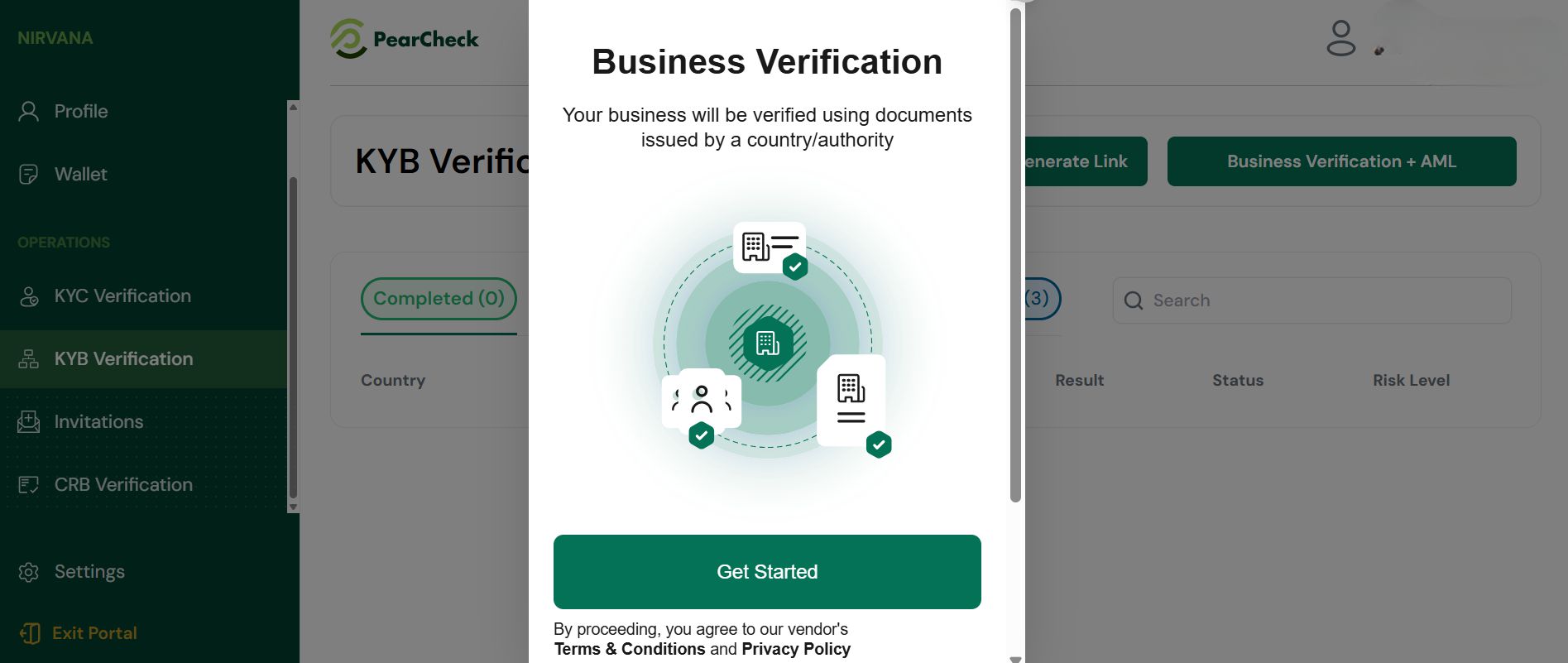
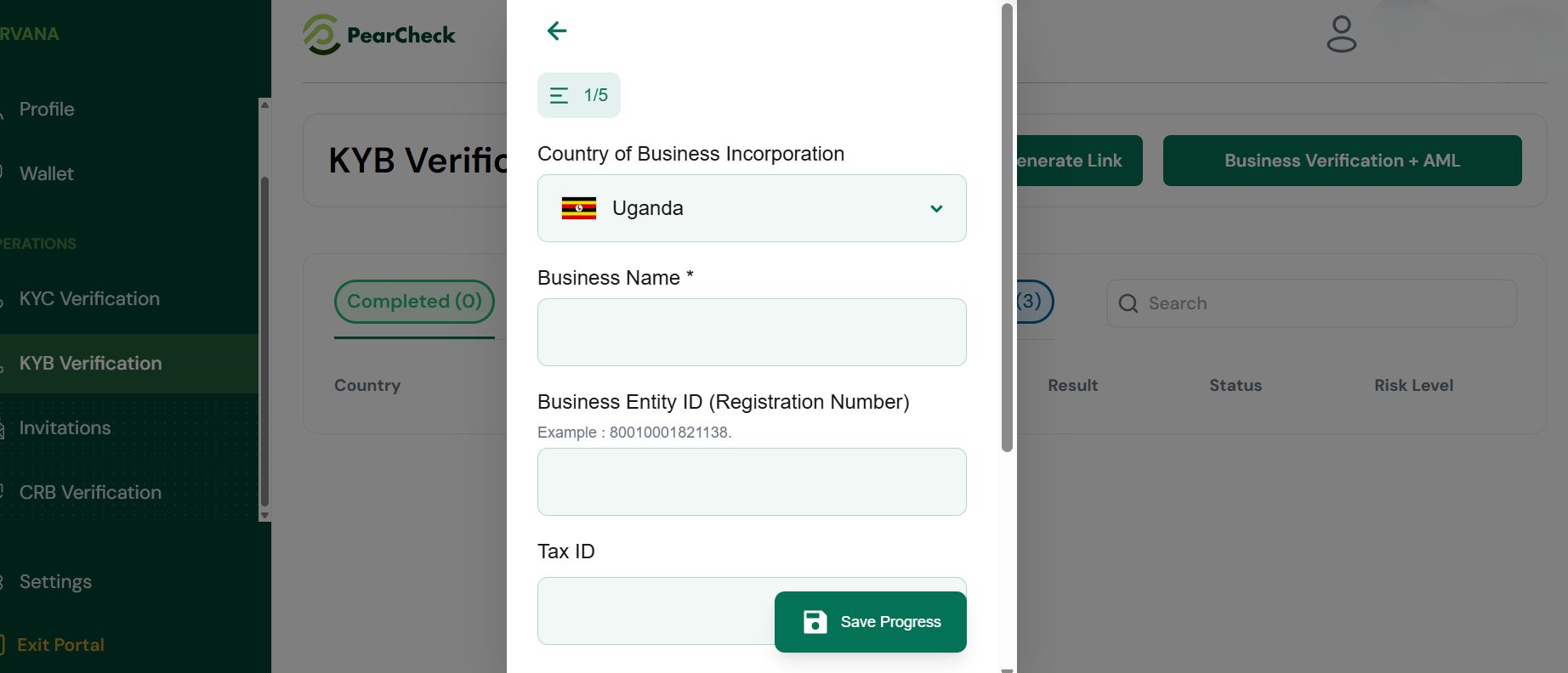
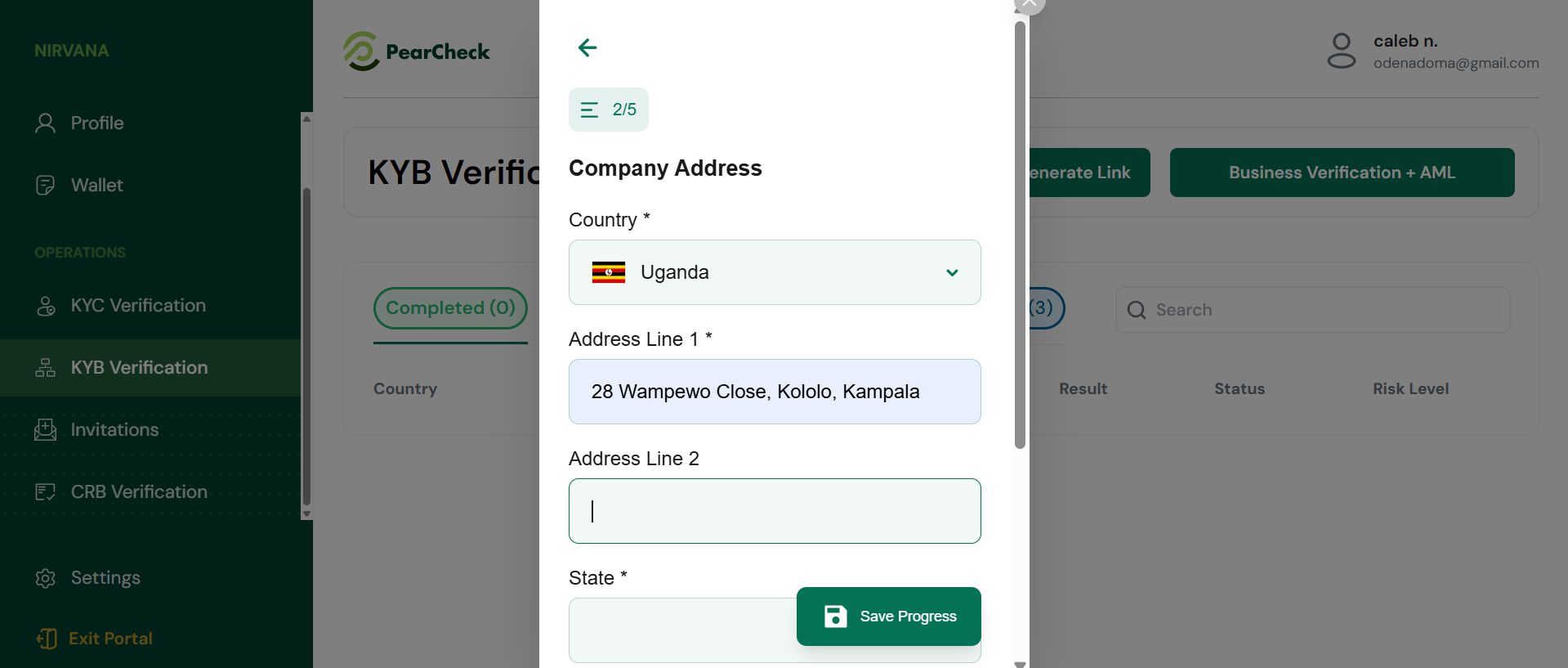
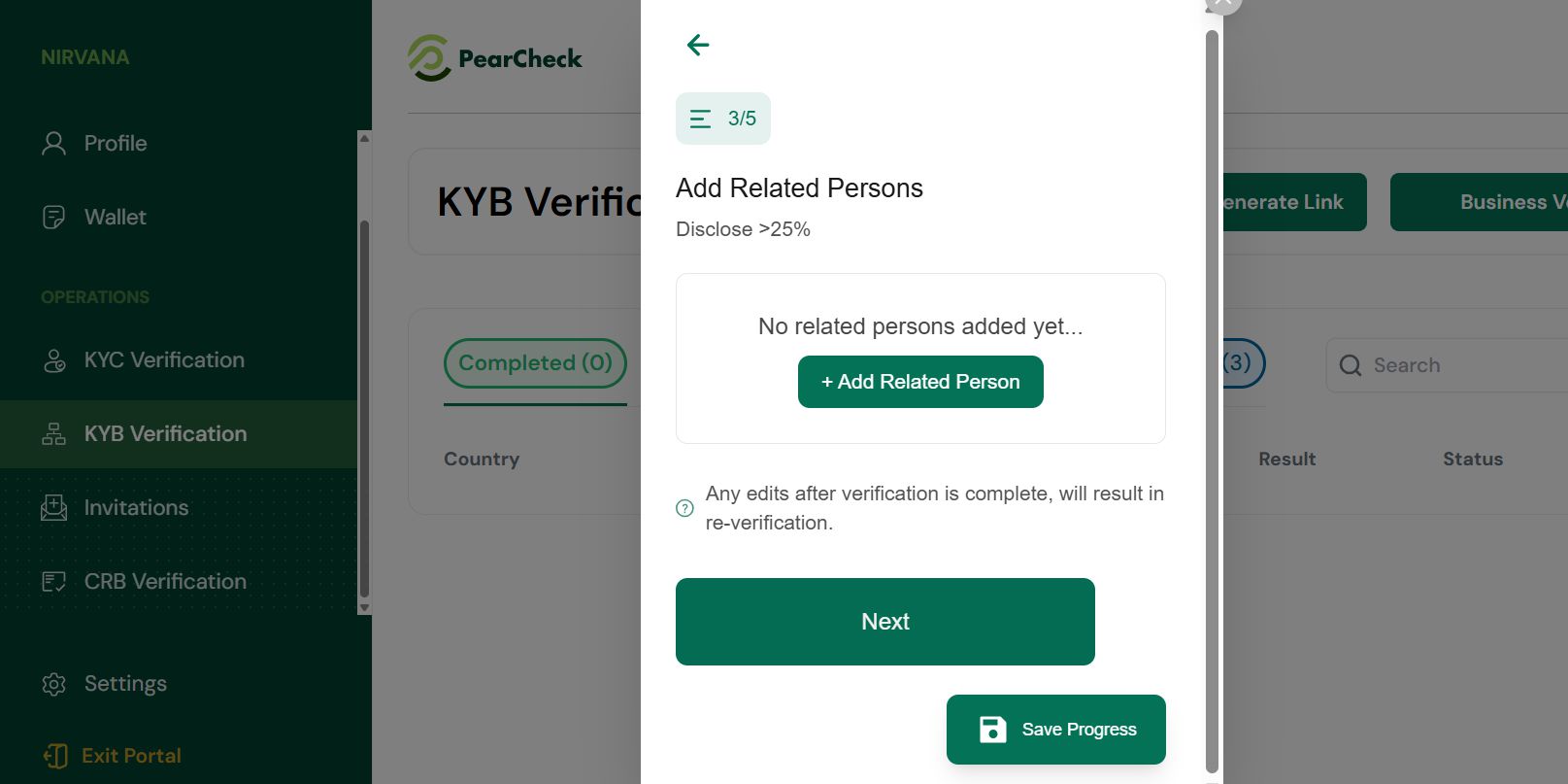
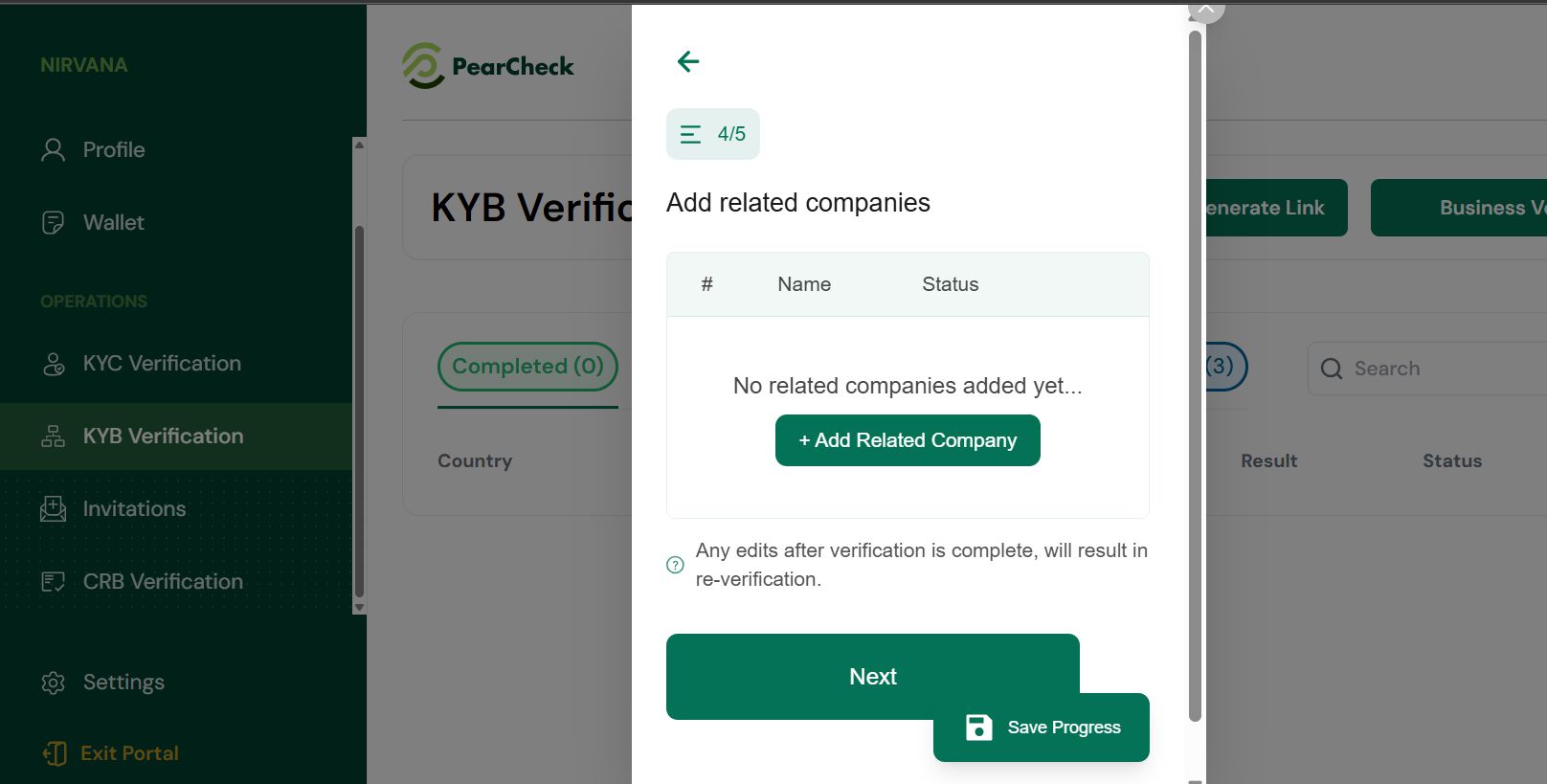
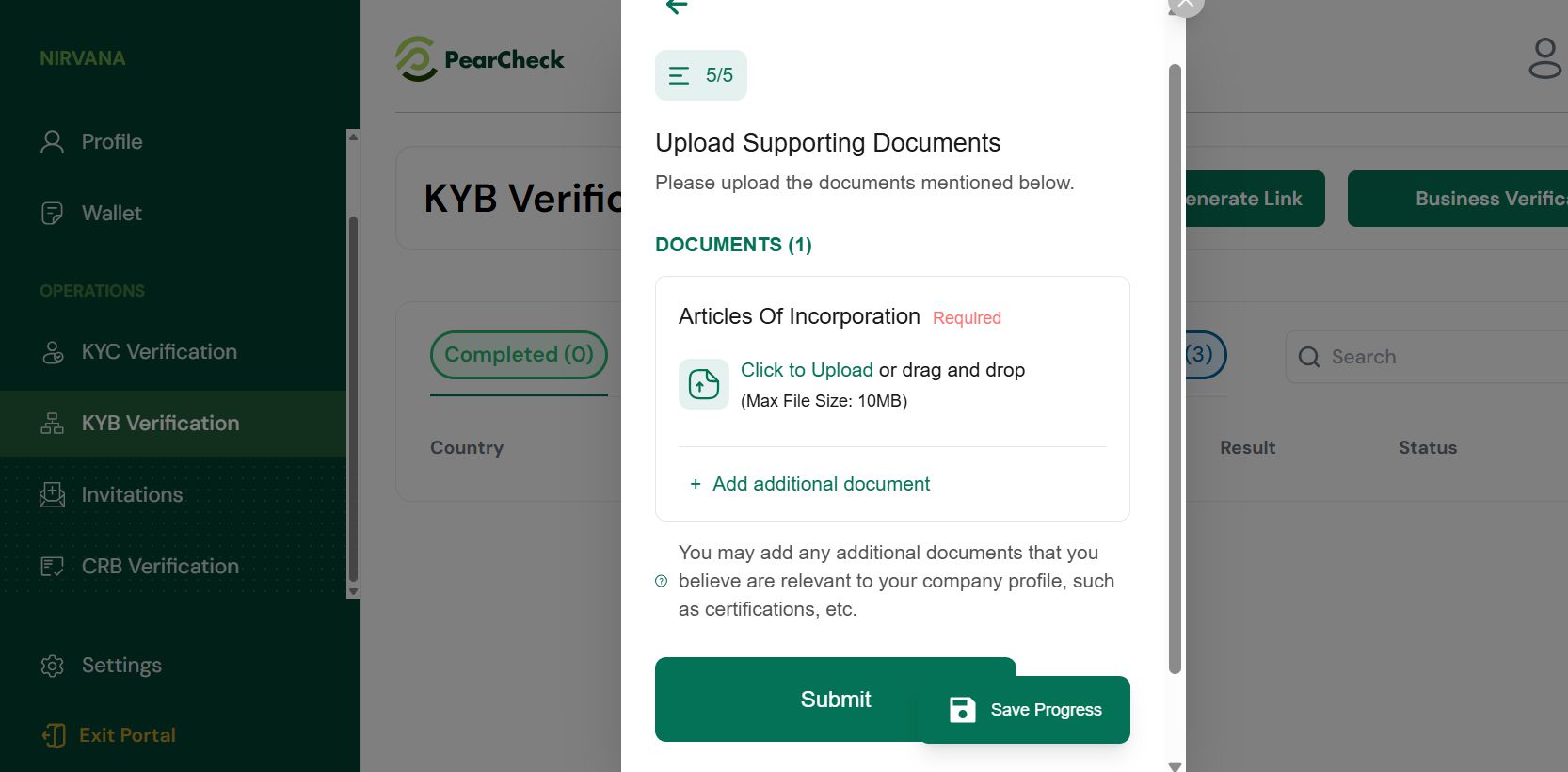
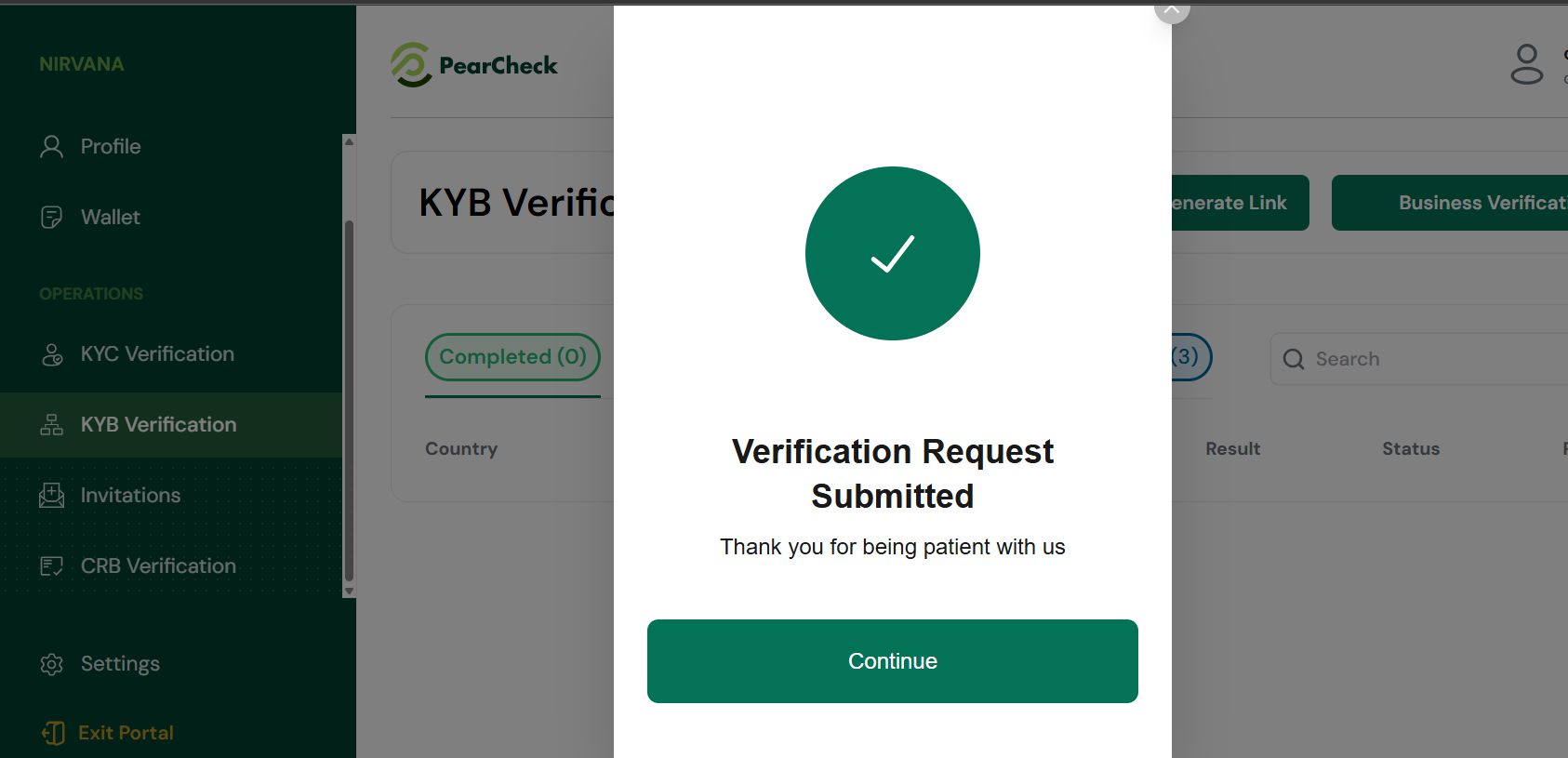
Administrator & Back-office Verification Workflow
Managing Verifications: Administrators can review, approve, or reject submissions directly within the portal. Steps:- Navigate to KYC/KYB Verification.
- Click on any In-progress or Failed record to review details.
- Click Approve to confirm the verification if details match.
- Click Reject and provide a reason (e.g., mismatch, unclear ID) if applicable.
All approvals and rejections are logged in the system audit trail.
Role-Based Access
PearCheck supports multiple user roles:- Admin: Full access to all features, verification decisions, and reporting.
- Verifier: Can initiate and review verifications but cannot approve/reject.
Image Blacklist Feature
Administrators can flag and blacklist fraudulent or reused ID images. Steps:- From a verification detail screen, click Flag Image.
- Select reason (e.g., duplicate, invalid).
- Flagged images will be added to a system-wide blacklist.
Audit Trail & Reports
- Every user action (uploads, approvals, rejections) is logged.
- Admins can export logs and audit reports from the Dashboard or Reports section.
- Reports include timestamps, user IDs, and outcome summaries.
Statuses Explained
Each verification will appear under KYC/KYB Verification with a status:- Completed – Verification successful.
- In-progress – Awaiting user action.
- Failed – Something went wrong (e.g., blurry image, expired ID). Use the status filters to track progress.
Need Help?
- Website: www.pearcheck.com
- Email: [email protected]
- Nigeria: +234 807 000 0000
- UK: +44 7513 073483
- US: +1 (517) 755-6070
- US Address: 600 Guadalupe st, Austin Texas USA
- Uganda Address: 28 Wampewo Close, Kololo, P .O. Box 125685, Kampala

